How to Find the Process Listening to Port on Mac OS X
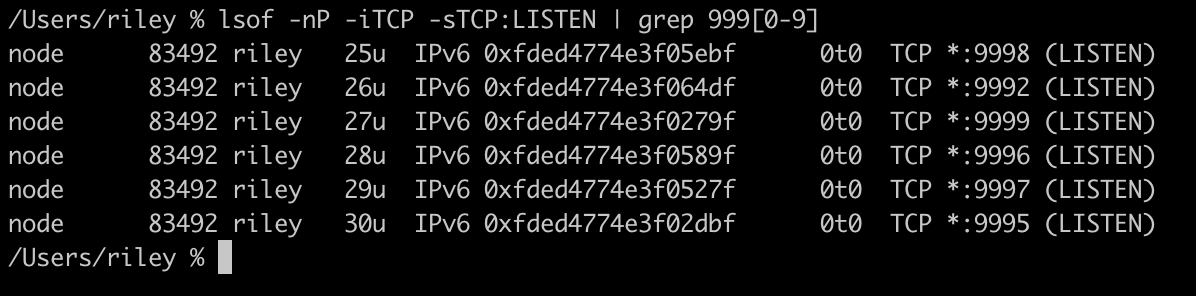
Find the Process ID (PID)
There are two different ways we can use to find the process that is listening to a port on Mac OS X.
Find the Process ID (PID) Using lsof
Using the lsof command we can find the process ID (PID) for a specific port that is in a LISTEN state. In a terminal type the following and replace the “
1
lsof -nP -iTCP -sTCP:LISTEN | grep <port-number>
This generates output that looks like this:
1
node 63851 pogo 27u IPv6 0xfded4774db1c601f 0t0 TCP *:9999 (LISTEN)
In the output above the PID (process ID) is the second value, in this example output the process ID (PID) is “63851”. This command will also print out the port number, which is 9999 in the above output example.
Find the Process ID (PID) Using netstat
Using the nestat command we can find the process ID (PID) for a specific port. In a terminal type the following and replace the “
1
netstat -anv | grep <port-number>
This generates output that looks like this:
1
tcp46 0 0 *.9999 *.* LISTEN 131072 131072 63851 0 0x0100 0x00000106
In the output above the PID (process ID) is the ninth value (the fourth value from the end), in this example output the process ID (PID) is “63851”. This command will also print out the port number, which is 9999 in the above output example.
Find the Process Name
We can now use the process status command ps to display the process name for the process ID (PID).
1
ps -Ao user,pid,command | grep -v grep | grep <PID>
This generates output that looks like this:
1
mymachine 63851 the-process
In the output above the process name is the last value “the-process.” Now we know the name of the process that is listening to the port. The reason as to why the grep command is listed twice is to avoid displaying the process ID (PID) for the grep command itself.
Other Useful Commands
How to Kill or Stop the Process by PID
You can kill the process by process ID (PID) using the kill command. Replace “
1
kill -9 <PID>
The lsof Command
The lsof command lists open files. Network sockets count as files, so each open network socket, either listening or actively in use is listed by lsof. In addtion you can run the man lsof command to display all the different options for lsof.
1
man lsof
lsof can take a very long time to execute, so I suggest that you use -n (inhibits the conversion of network numbers to host names for network files) and -P (inhibits the conversion of port numbers to port names for network files) to speed it up.
1
lsof -nP

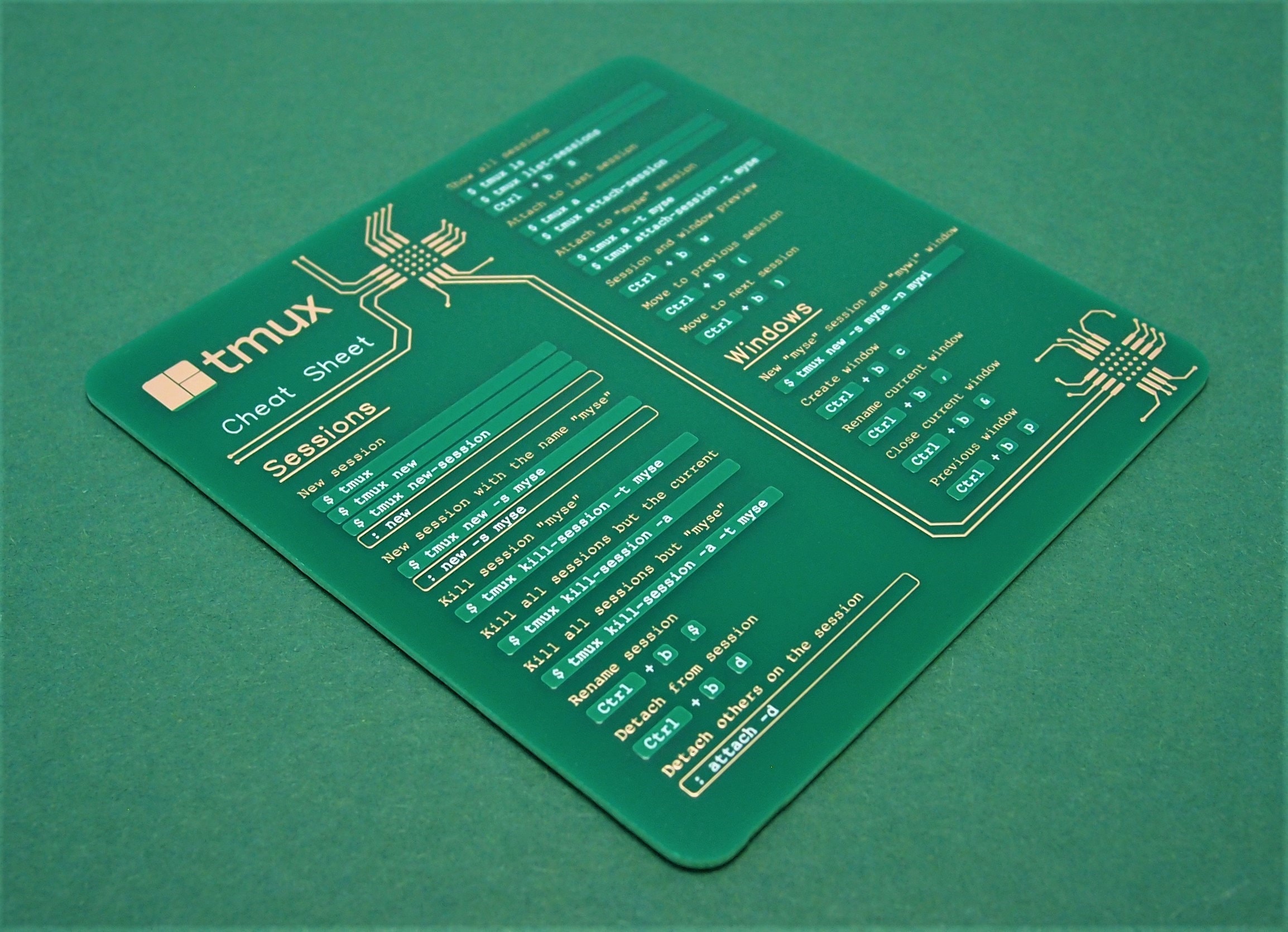
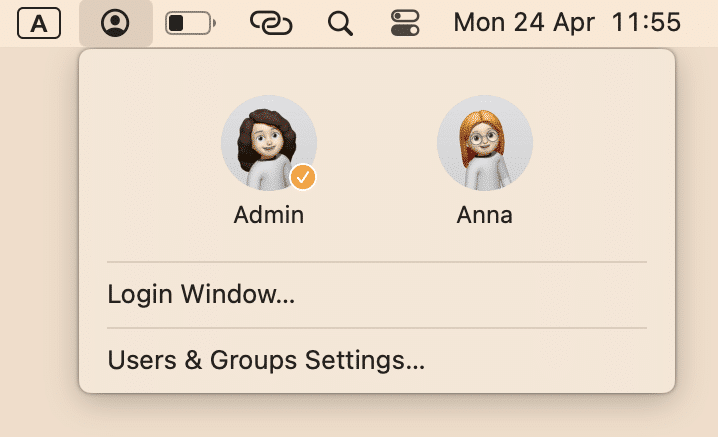


Leave a Comment
Your email address will not be published. Required fields are marked *